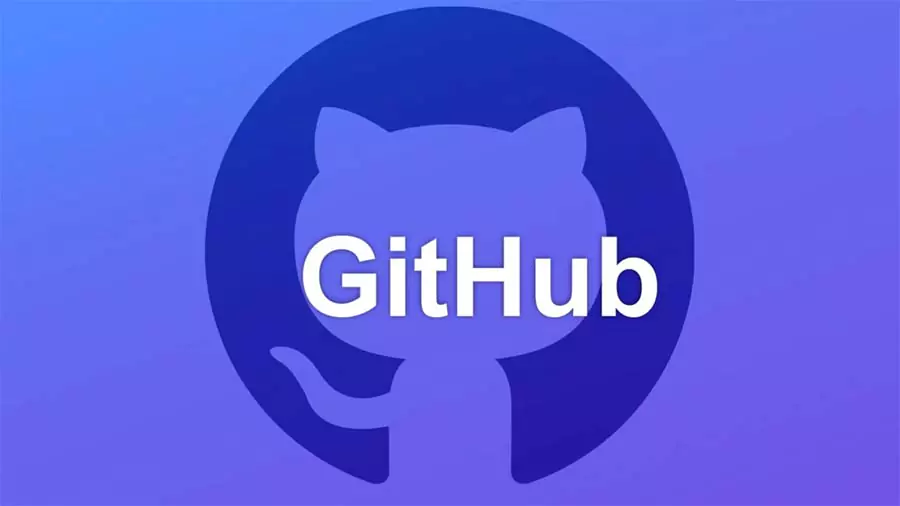GitHub How to Download: A Beginner's Guide to Getting Started
1. What is GitHub?
GitHub is like a digital hub for developers, where they can work together and create software as a team. It’s an online platform designed to make collaborative software development smooth and efficient.
Acting as a version control system, GitHub allows developers to easily manage changes and keep track of code modifications. By providing a centralized location for storing code, it simplifies collaboration, making it a breeze for teams to come together and contribute seamlessly to projects.
It’s the go-to place for developers to bring their ideas to life and build amazing things together!
2. Why Download GitHub?
Downloading GitHub brings a plethora of advantages for both individuals and software development teams. Let’s explore some of the key benefits it offers:
- Streamlined Collaboration: GitHub fosters smooth and seamless collaboration among developers. Multiple team members can work together on the same project concurrently, making it easy to pool their ideas and efforts efficiently.
2. Efficient Version Control: With GitHub, tracking changes to your code becomes a breeze. You can easily identify and manage modifications, ensuring that your project stays on the right track.
3. Thriving Community and Open Source Projects: GitHub hosts a vibrant community of developers and a vast array of open-source projects. This presents an excellent opportunity for networking, learning, and getting involved in exciting initiatives beyond your own projects.
By leveraging the power of GitHub, individuals and teams can elevate their software development experience to new heights, maximizing productivity and innovation along the way.
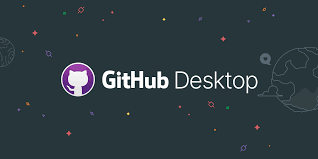
3. System Requirements
Before downloading GitHub, ensure your system meets the following requirements:
- Operating System: Windows, macOS, or Linux.
- Internet Connection: A stable internet connection is necessary for seamless interaction with GitHub’s remote repositories.
4. GitHub Account Creation
To make the most out of GitHub, you’ll need to set up an account. Don’t worry; it’s a straightforward process. Just follow these steps:
- Visit the GitHub Website: Start by going to https://github.com/ and look for the “Sign Up” button. Give it a click!
2. Choose Your Plan: GitHub provides both free and paid plans. For most users, the free plan should do the trick. So, go ahead and select the “Free” plan to get started.
3. Complete the Registration: Time to fill in some details! Enter your email address, create a strong password, and choose a unique username. Once everything looks good, hit that “Create Account” button.
4. Verify Your Email: GitHub takes security seriously, so they’ll send a verification email to the address you provided. Check your inbox and click the link in the email to verify your account.
And that’s it! You’re now ready to explore the world of GitHub and unlock a realm of collaborative software development possibilities.
5. GitHub Desktop vs. Command Line
When it comes to interacting with repositories on GitHub, you have two primary options: GitHub Desktop and Command Line (Git Bash or terminal).
Each method comes with its own set of advantages, and you can opt for the one that aligns best with your preferences and expertise.
GitHub Desktop: If you prefer a user-friendly and intuitive approach, GitHub Desktop is the way to go. This option provides a graphical interface, making it incredibly easy to work with repositories. You can perform tasks effortlessly through drag-and-drop and other visual elements, simplifying your workflow.
2. Command Line: On the other hand, for those who seek more power and flexibility, the Command Line is the ideal choice.
This method allows advanced users to wield a wide range of Git commands, granting them greater control over repositories. It’s a favorite among seasoned developers who prefer working with commands and scripts.
Whichever path you choose, GitHub offers a versatile and accommodating platform that empowers you to collaborate, contribute, and manage your repositories with utmost convenience and efficiency.

6. Downloading GitHub Desktop
Getting GitHub Desktop up and running is a piece of cake. Just follow these simple steps:
- Visit the GitHub Desktop Page: To begin, head over to https://desktop.github.com/ and look for the “Download for [Your Operating System]” button. Click on it to start the download process.
2. Install GitHub Desktop: Once the installer is downloaded, go ahead and run it. Follow the on-screen instructions to breeze through the installation process, and within no time, GitHub Desktop will be cozy on your system.
3. Log in to GitHub Desktop: After the installation is complete, launch GitHub Desktop. You’ll need to log in using your GitHub account credentials to link it with your account.
And voilà! You’re all set to enjoy the convenience of GitHub Desktop, where you can effortlessly manage your repositories and collaborate with others in a user-friendly environment.
7. Installing GitHub Command Line Tool
To get started with the command line and interact with repositories on GitHub, follow these straightforward steps:
- Install Git: If you haven’t already installed Git on your system, don’t worry; it’s easy! Head to https://git-scm.com/downloads and download the appropriate version for your operating system.
Once downloaded, run the installer and follow the setup instructions to get Git up and running. Git is an essential tool for using the command line with GitHub.
2. Configure Git: After the installation is complete, it’s time to configure Git with your personal information. Open the terminal (or Git Bash on Windows) and use the following commands:
$ git config –global user.name “Your Name”
$ git config –global user.email youremail@example.com
Replace “Your Name” with your actual name and “youremail@example.com” with your email address. These configurations are necessary to associate your commits with your GitHub account properly.
With Git set up and configured, you’re now equipped to unleash the full power and flexibility of the command line. Enjoy greater control over your repositories and take your software development journey to new heights.
3. Authentication: When you engage in activities that necessitate access to GitHub, there may be instances where you need to verify your identity using your GitHub credentials.
8. Getting Familiar with GitHub
Now that you have GitHub all set up, let’s take a delightful journey exploring its fantastic features:
- Repositories: Get acquainted with repositories, those wonderful containers where your project code, issues, and documentation come together. They are like the heart and soul of your project, making it easy to manage and collaborate with others.
- Issues and Pull Requests: Learn the art of creating issues to keep track of bugs or requests for new features. And when it’s time to collaborate and discuss changes with your fellow developers, pull requests come to the rescue!
- Branches: Picture branches as creative avenues where you can experiment with different features or fix pesky bugs without causing any disruptions to the main project. Work in your cozy little space until you’re ready to bring your changes to the grand finale and merge them seamlessly.
GitHub is like a vast playground of possibilities, waiting for you to dive in and explore. So, buckle up, and let the adventure begin!

9. Creating Your First Repository
Creating a new repository on GitHub is a breeze. Follow these simple steps, and you’ll have your repository up and running in no time:
- Navigate to Your GitHub Profile: Start by logging in to GitHub. Once you’re in, click on your profile picture in the top right corner of the page. From the dropdown menu, select “Your repositories” to access your repository list.
- Create a New Repository: Look for the green “New” button on the repository page, and give it a click! This will take you to a new page where you can create your repository.
Choose a catchy and meaningful name for your repository, and don’t forget to add a brief description to let others know what it’s all about.
- Choose Settings: Customize your repository settings to align with your preferences. You can decide whether to make it public, allowing everyone to see and contribute, or private, keeping it exclusive to yourself or selected collaborators.
- Create Repository: Once you’re satisfied with the settings, it’s time to bring your repository to life! Click the “Create repository” button, and voilà! Your new repository is ready for action.
Now, you’re all set to fill your repository with code, projects, and collaborations.
Imp. How to download a file from Github Repository ?
To download a specific file from a GitHub repository, you can use one of the following methods:
- Downloading via GitHub Website:
- Go to the GitHub repository in your web browser.
- Navigate to the folder containing the file you want to download.
- Click on the file’s name to view its content.
- On the top-right corner of the file content view, click the “Download” button (downward arrow icon). This will prompt the file to be downloaded to your computer.
2. Downloading via Raw URL:
- Navigate to the file you want to download on GitHub.
- Click the “Raw” button, which is usually located at the top of the file content.
- The file will open in a new tab with its raw content displayed.
- Right-click anywhere on the page and select “Save Page As” (or a similar option) from the context menu. Choose the location on your computer where you want to save the file, and click “Save.”
3. Using curl (Command-Line Tool):
Open a terminal or command prompt on your computer.
Use the
curlcommand followed by the raw URL of the file to download it. For example:
curl -o filename.extension https://raw.githubusercontent.com/username/repository/main/path/to/file
- Press Enter, and
curlwill download the file to your current directory.
With any of these methods, you’ll be able to download the specific file from the GitHub repository to your local machine for further use.
Imp. How to download a Github Repository?
To download a repository from GitHub, you can use the following steps:
Open the repository’s GitHub page in your web browser.
Click on the “Code” button, which is usually located near the top-right corner of the repository page.
In the dropdown menu that appears, make sure “HTTPS” is selected. Copy the repository’s URL by clicking on the clipboard icon next to it.
Now, open a terminal or command prompt on your computer.
Navigate to the directory where you want to download the repository. You can use the
cdcommand to change directories.Once you are in the desired directory, use the
git clonecommand followed by the copied repository URL. It will look something like this:git clone https://github.com/username/repository.git
Press Enter, and Git will download the entire repository to your local machine.
After the process is complete, you will have a local copy of the GitHub repository in the specified directory on your computer. Now you can work with the repository, make changes, and even push changes back to GitHub if you have the necessary permissions.
3. Using curl (Command-Line Tool):
Open a terminal or command prompt on your computer.
Use the
curlcommand followed by the raw URL of the file to download it. For example:
curl -o filename.extension https://raw.githubusercontent.com/username/repository/main/path/to/file
- Press Enter, and
curlwill download the file to your current directory.
With any of these methods, you’ll be able to download the specific file from the GitHub repository to your local machine for further use.
How to download a folder from Github Repository?
GitHub does not have a direct built-in feature to download an entire folder from a repository as a zip file. However, you can download the contents of a folder by using Git or GitHub Desktop. Here are the steps for both methods:
Using Git (Command-Line):
Install Git on your computer if you haven’t already. You can download it from https://git-scm.com/downloads and follow the installation instructions for your operating system.
Open a terminal or command prompt on your computer.
Navigate to the directory where you want to download the folder. You can use the
cdcommand to change directories.Use the following command to download the entire repository, including the folder you want:
git clone https://github.com/username/repository.git
Replace “username” with the username of the repository owner and “repository” with the name of the repository that contains the folder.
Once the repository is cloned, you will have the entire repository’s contents, including the folder you want, in the specified directory on your computer.
Using GitHub Desktop:
Download and install GitHub Desktop if you haven’t already. You can get it from https://desktop.github.com/ and follow the installation instructions for your operating system.
Open GitHub Desktop and sign in to your GitHub account if prompted.
Click the “Clone a repository from the Internet…” button.
In the “URL” field, enter the URL of the repository that contains the folder you want to download.
Choose the local path where you want to save the repository on your computer.
Click the “Clone” button to start cloning the repository.
Once the repository is cloned, you will have the entire repository’s contents, including the folder you want, in the specified local path on your computer.
After using either method, you’ll have the entire folder and its contents from the GitHub repository available on your local machine for further use.
FAQ'S
GitHub offers a range of plans to cater to different needs. For individuals and small teams, there’s a free plan that provides essential features for collaborative software development. If you require more extensive collaboration and advanced functionalities, GitHub offers premium plans with additional features at a cost.
Absolutely! GitHub provides the option to make your repositories private. By setting a repository to private, you ensure that only authorized collaborators, team members, or designated individuals can access and contribute to the code. This allows you to keep your projects secure and restricted to a select group.
Yes, GitHub actively encourages collaboration and open-source contributions. You can contribute to other people’s projects by creating pull requests. A pull request is a request to merge your proposed changes into the original project. By doing so, you can share your improvements, bug fixes, or new features and collaborate with the project maintainers and other contributors.
Although GitHub’s primary focus is on developers, it extends its usefulness to anyone involved in version control, project management, and collaboration. Designers, writers, project managers, and even non-technical contributors can benefit from GitHub’s collaboration features and version control system.
Certainly! GitHub’s version control system, powered by Git, empowers you to undo changes easily. Through Git’s functionality, you can revert to previous versions of your code or discard unwanted modifications, helping you maintain a stable and reliable codebase.
Now that you’ve gained the knowledge of GitHub download and its essential features, you’re all set to embark on an exciting journey into the world of collaborative development.
Let your creativity soar as you join forces with fellow developers, designers, and contributors from around the globe.
GitHub How to Download
GitHub How to Download
GitHub How to Download
GitHub How to Download
GitHub How to Download
GitHub How to Download, GitHub How to Download, GitHub How to Download, GitHub How to Download, GitHub How to Download, GitHub How to Download, GitHub How to Download,GitHub How to Download